WordPress is one of the most popular Content Management Systems (CMS) in the world, powering over 40% of all websites on the internet. While WordPress is an excellent platform for creating websites, it’s not without its issues. In this article, we’ll take a detailed look at some of the most common WordPress issues and how to troubleshoot them.
Website speed issues
One of the most common complaints about WordPress is that it’s slow. Slow loading websites can lead to a poor user experience, lower search engine rankings, and lower conversion rates. There are several reasons why your WordPress website might be slow, and some of the most common causes include: • Large image files that take too long to load • Poorly coded plugins and themes • Poor server performance • Too many HTTP requests
To troubleshoot a slow WordPress website, you can start by running a speed test using tools like Google PageSpeed Insights, GTmetrix, or Pingdom. These tools will analyze your website’s speed and provide you with recommendations on how to improve it.
Some general tips to improve website speed include optimizing images, using caching plugins, and minimizing HTTP requests. You can also consider upgrading your hosting plan or switching to a faster hosting provider.
Plugin conflicts
Plugins are an essential part of the WordPress ecosystem, and they can add various functionality to your website. However, using too many plugins or using poorly coded ones can lead to conflicts, resulting in website errors, crashes, or even security vulnerabilities.
To troubleshoot plugin conflicts, start by deactivating all your plugins and reactivating them one by one, testing your website after each activation. If you notice a conflict, you can either deactivate the problematic plugin or find an alternative that doesn’t cause conflicts.
It’s also essential to keep your plugins updated to their latest versions and only use reputable plugins from trusted sources. You can also check user reviews and ratings before installing a plugin to ensure that it’s reliable.
WordPress login issues
WordPress login issues can prevent you from accessing your website’s backend, making it challenging to manage your website. The most common login issues include forgetting your username or password, incorrect login details, or incorrect database connection settings.
To troubleshoot login issues, you can start by resetting your password using the “forgot password” option. If you’re still unable to log in, you can try disabling your plugins, clearing your browser cache, or using a different browser.
If none of these solutions work, you can also try accessing your website’s database through phpMyAdmin and resetting your password manually. You can also check your database connection settings and make sure that they’re correct.
White screen of death (WSOD)
The white screen of death (WSOD) is a common WordPress issue where your website appears blank or white, with no error messages or content displayed. The most common cause of WSOD is a PHP fatal error, which can occur due to a poorly coded plugin or theme, or an outdated WordPress version.
To troubleshoot WSOD, you can start by deactivating all your plugins and switching to the default WordPress theme. If your website displays content after deactivating a specific plugin or theme, it means that it’s causing the issue.
You can then update or replace the problematic plugin or theme or contact the developer for support. It’s also essential to keep your WordPress version updated to the latest version to avoid compatibility issues.
WordPress security issues
WordPress websites are a prime target for hackers and cybercriminals, and security issues can lead to data breaches, website defacement, or even loss of sensitive information. The most common security issues in WordPress include weak passwords, outdated WordPress versions, poorly coded plugins, and themes.
To troubleshoot security issues, you can start by securing your login credentials
Secure your website with SSL
An SSL (Secure Sockets Layer) certificate encrypts data transmitted between your website and users’ browsers, making it difficult for hackers to intercept sensitive information. SSL certificates are particularly important if your website collects personal information or processes payments.
To secure your website with SSL, you can obtain an SSL certificate from a reputable certificate authority (CA) and install it on your web server. Many web hosting providers offer free SSL certificates through services like Let’s Encrypt.
Use a security plugin
Security plugins can help detect and prevent security threats on your WordPress website. Some popular security plugins include Wordfence, Sucuri Security, and iThemes Security.
These plugins offer features like malware scanning, firewall protection, two-factor authentication, and login security. Installing a security plugin and configuring it according to your website’s needs can significantly improve your website’s security.
Disable file editing
By default, WordPress allows users to edit theme and plugin files directly from the WordPress dashboard. While this can be convenient, it can also be a security risk, as hackers can exploit vulnerabilities in your files to gain access to your website.
To disable file editing, you can add the following code to your website’s wp-config.php file: define(‘DISALLOW_FILE_EDIT’, true);
This will prevent users from editing files directly from the WordPress dashboard, making it more difficult for hackers to exploit vulnerabilities.
Regularly backup your website
Backups are essential in case your website is hacked, or data is lost due to a server crash or other unforeseen circumstances. You can use a plugin like UpdraftPlus or BackupBuddy to backup your website regularly.
You can choose to backup your website to a remote storage service like Google Drive or Dropbox or store backups on your web server. It’s essential to keep multiple backups and test them regularly to ensure that they’re working correctly.
In conclusion, troubleshooting common WordPress issues requires a combination of technical knowledge and practical experience. By following these tips, you can effectively troubleshoot issues related to website speed, plugin conflicts, login issues, WSOD, and security. Regularly maintaining your WordPress website, keeping it updated and secure, can help you avoid these issues in the first place.