Here is a simple lesson plan for an HTML course class focused on the basics:
Introduction to HTML
What is HTML, and what is its importance in creating websites?
A brief history of HTML and its evolution over the years.
Setting up the development environment
Installing a code editor (e.g., Sublime Text, Visual Studio Code).
I am setting up a local development environment to write and run HTML code.
Setting Up Sublime Text Editor
Sublime Text is a popular, cross-platform text editor many developers and programmers use. Here’s how you can set it up and start using it:
- Download and install Sublime Text: You can download the latest version of Sublime Text from the official website (https://www.sublimetext.com/). Download the appropriate version for your operating system and follow the instructions to install it.
- Launch Sublime Text: After installation, launch Sublime Text from your applications menu or by clicking on the icon on your desktop.
- Customize your settings: Sublime Text allows you to customize various settings to match your preferences. To access the settings, go to “Preferences” > “Settings” from the top menu bar. You can also access the settings by pressing “Ctrl +” (or “Cmd +,” on Mac) to open the settings file.
- Install packages and plugins: Sublime Text has a large community of developers who have created packages and plugins to extend the editor’s functionality. You can install packages using the Package Control package manager. To install Package Control, follow the instructions at https://packagecontrol.io/.
- Start using Sublime Text: Once you have set up Sublime Text, you can start using it to edit your code. To create a new file, go to “File” > “New File” from the top menu bar. To save a file, go to “File” > “Save” or press “Ctrl + S” (or “Cmd + S” on Mac).
These are the basic steps to get started with Sublime Text. You can explore the editor’s features and functionalities further by visiting the official website or reading the documentation.
HTML Elements and Structure
They understand HTML elements and their syntax.
The basic structure of an HTML document, including the head and body sections.
HTML Headings
Understanding different types of headings (h1, h2, h3, h4, h5, h6) and their usage.
Using headings to structure the content of a page.
HTML Paragraphs
Understanding the <p> element and its usage.
Writing and styling paragraphs in HTML.
HTML Links
Understanding the <a> element and its usage for creating links.
Adding links to other pages or websites and linking to specific sections on the same page.
HTML Images
Understanding the <img> element and its usage for adding images to a web page.
Adding images to a web page and setting attributes such as size and alternative Text.
HTML Lists
Understanding ordered (<ol>) and unordered (<ul>) lists.
Creating and styling lists in HTML.
HTML Tables
Understanding the <table> element and its usage for creating tables.
Creating tables with rows and columns and adding styling to tables.
HTML Forms
- Understanding the
<form>element and its usage for creating forms. - We make different form elements such as text fields, radio buttons, checkboxes, and dropdown menus.
- Processing form data using server-side scripting languages such as PHP.
This should give you an essential structure for your HTML class. Depending on the time and resources available, you can expand on these topics and include more advanced concepts such as HTML semantic elements, HTML multimedia elements, HTML forms, etc.