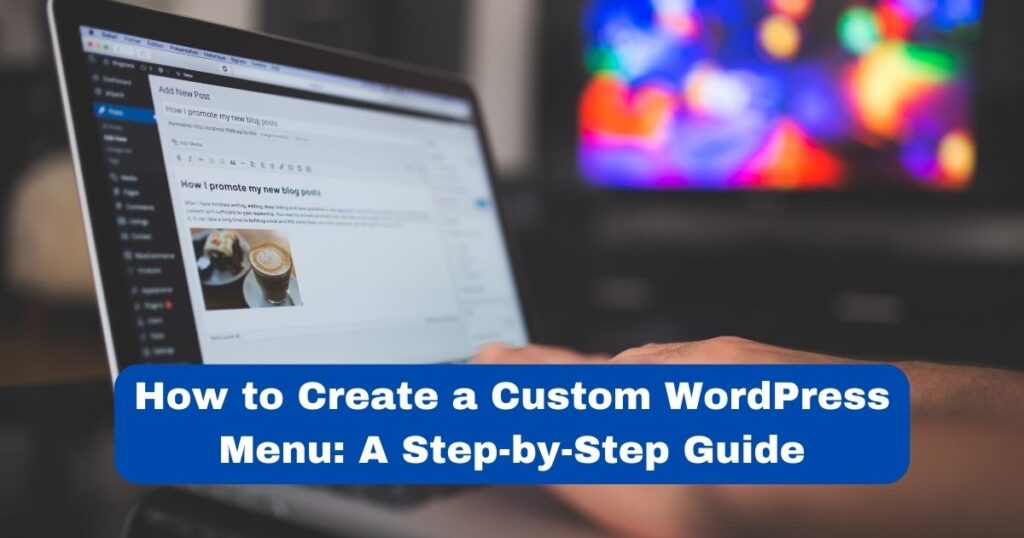
WordPress is an incredibly flexible platform that allows you to create custom menus for your website. Whether you’re a blogger, an entrepreneur, or a small business owner, creating a custom menu can help you organize your content and make it easier for your visitors to find what they’re looking for. In this article, we’ll walk you through the steps to create a custom WordPress menu, from selecting the best menu structure to customizing its appearance with CSS.
Creating a Custom Menu for Your WordPress Site
To create a custom menu in WordPress, you need to go to the Appearance menu and select the “Menus” option. From there, you can start creating your menu by giving it a name and selecting the pages, posts, and categories you want to include. You can also create custom links that point to external websites or other parts of your site that aren’t included in your main navigation.
Selecting the Best Menu Structure for Your Content
Before you start adding pages, posts, and categories to your menu, you need to decide on the best menu structure for your content. A good menu structure is intuitive and easy to navigate, and it should reflect the hierarchy of your site’s content. You can choose from several common menu structures, such as horizontal menus, vertical menus, dropdown menus, and mega menus.
Adding Pages, Posts, and Categories to Your Menu
Once you’ve created your menu and decided on the best menu structure for your content, it’s time to start adding pages, posts, and categories to your menu. You can do this by dragging and dropping items from the left side of the screen to the right side of the screen. You can also reorder items by dragging them up or down, and you can remove items by clicking on the “Remove” link.
Organizing Your Menu with Submenus and Dropdowns
If you have a lot of pages, posts, and categories, you may want to organize your menu with submenus and dropdowns. Submenus allow you to group related items together, while dropdowns allow you to hide less important items from your main navigation. To create a submenu or dropdown, simply drag an item to the right and place it underneath another item.
Customizing Your Menu’s Appearance with CSS
If you want to customize your menu’s appearance, you can use CSS to change its colors, fonts, and layout. You can do this by adding custom CSS code to your site’s stylesheet, or by using a plugin like Simple Custom CSS. With CSS, you can create a menu that matches your site’s branding and enhances its overall design.
Adding Custom Links to Your WordPress Menu
In addition to pages, posts, and categories, you can also add custom links to your WordPress menu. Custom links allow you to link to external websites or other parts of your site that aren’t included in your main navigation. To add a custom link, simply click the “Custom Links” tab and enter the URL and link text.
Creating a Mobile-Friendly Navigation Menu
Since more and more people are using mobile devices to access the web, it’s important to create a mobile-friendly navigation menu. A mobile-friendly menu should be simple, easy to tap, and easy to navigate on a small screen. You can create a mobile-friendly menu by using a responsive theme or by using a plugin like WP Mobile Menu.
Integrating Your Custom Menu with Your Theme
To integrate your custom menu with your theme, you need to make sure that your theme’s code is compatible with WordPress menus. Most modern WordPress themes are compatible with WordPress menus, but if your theme isn’t, you may need to make some adjustments to your theme’s code. You can do this by creating a child theme or by using a plugin like My Custom Functions.
Troubleshooting Common WordPress Menu Issues
If you’re having trouble with your WordPress menu, there are a few common issues that you may encounter. These issues include missing menu items, broken links, and menu items that don’t display correctly. To troubleshoot these issues, you can try clearing your cache, disabling plugins, or checking your theme’s code.
Launching Your Custom Menu and Enjoying the Results!
Once you’ve created your custom WordPress menu, it’s time to launch it and enjoy the results! A well-designed menu can improve your site’s user experience and help your visitors find the content they’re looking for. So go ahead and launch your menu, and see how it enhances your site’s overall design and functionality!
Creating a custom WordPress menu can seem daunting at first, but with a little bit of practice and patience, you can create a menu that reflects your site’s content and enhances its overall design. So don’t be afraid to experiment with different menu structures, customize your menu’s appearance with CSS, and add custom links to your menu. With these tips and tricks, you’ll be able to create a custom menu that makes your site easy to navigate and enjoyable to use!