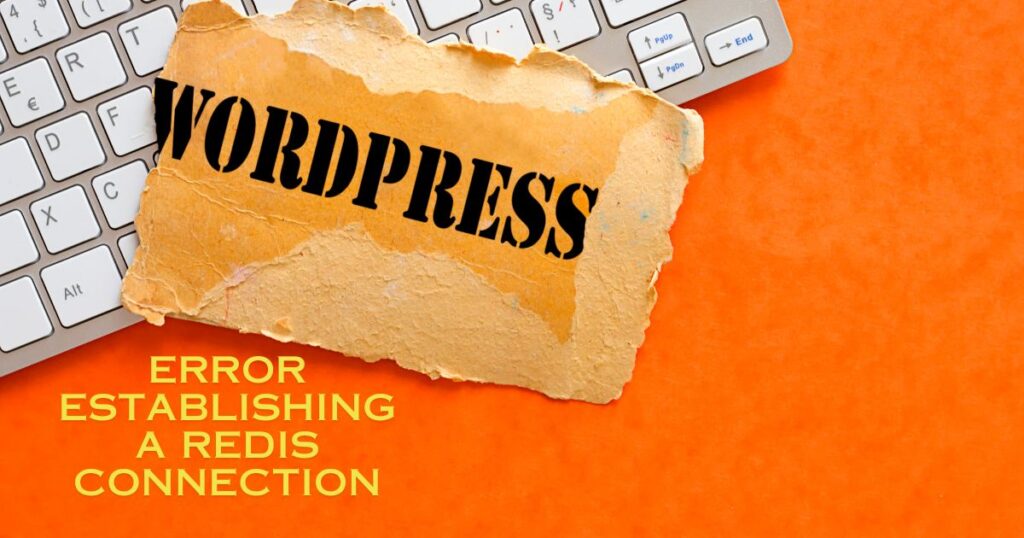As a WordPress user, encountering errors can be frustrating, especially when they interfere with the smooth functioning of your website. One such error that many WordPress users come across is the “Error Establishing a Redis Connection.” This error occurs when there is a problem connecting to the Redis server, a powerful caching system used by WordPress. In this troubleshooting guide, we will explore the common causes of this error and provide step-by-step solutions to help you fix it.
Understanding Redis and its role in WordPress
Before diving into the troubleshooting process, it’s essential to understand what Redis is and its significance in the WordPress ecosystem. Redis is an open-source, in-memory data structure store that can be used as a caching system for WordPress. It helps improve the performance and speed of your website by storing frequently accessed data in memory, reducing the need to fetch it from the database repeatedly. This caching mechanism can significantly enhance the user experience and alleviate the load on your server.
Common causes of the “Error Establishing a Redis Connection” error
The “Error Establishing a Redis Connection” error can occur due to various reasons. Let’s delve into some of the common causes and explore potential solutions to resolve them.
Checking Redis configuration in WordPress
One possible cause of the error is an incorrect Redis configuration in your WordPress settings. To troubleshoot this, you need to ensure that the Redis configuration is accurate and matches the details provided by your hosting provider or server administrator. Start by navigating to the wp-config.php file in your WordPress root directory and look for the Redis configuration section. Double-check the values of the WP_REDIS_HOST, WP_REDIS_PORT, and other related variables to ensure they are correct.
Verifying Redis server connectivity
Another cause of the error could be a problem with the connectivity between your WordPress installation and the Redis server. To verify if the connection is established correctly, you can use the redis-cli command-line tool. Open your terminal or command prompt and enter the following command:
redis-cli -h <redis_host> -p <redis_port> pingReplace <redis_host> and <redis_port> with the actual Redis server details. If you receive a response of “PONG” from the Redis server, it indicates that the connection is successful. However, if you encounter an error message or no response, there might be an issue with the server or network configuration.
Resolving conflicts with Redis caching plugins
Conflicts between Redis caching plugins and other plugins or themes can also lead to the “Error Establishing a Redis Connection” error. To troubleshoot this, temporarily deactivate all your plugins and switch to a default WordPress theme. Then, gradually reactivate each plugin and switch back to your preferred theme to identify the conflicting element. Once you pinpoint the conflicting plugin or theme, consider updating it or reaching out to the respective developer for support.
Troubleshooting steps for fixing the error
Now that we have explored the common causes, let’s move on to the troubleshooting steps that can help you fix the “Error Establishing a Redis Connection” error.
Updating WordPress and Redis versions
Outdated WordPress or Redis versions can sometimes lead to compatibility issues, resulting in the connection error. It’s crucial to keep both WordPress and Redis updated to the latest stable versions. Before performing any updates, make sure to take a backup of your WordPress site to avoid any potential data loss. Update WordPress by navigating to the Dashboard and clicking on “Updates.” Similarly, consult the Redis documentation or contact your hosting provider for guidance on updating Redis.
Seeking help from hosting provider or developer
If you have followed the troubleshooting steps above and still can’t fix the error, it’s time to seek assistance from your hosting provider or a WordPress developer. They have the expertise to analyze server configurations, identify potential conflicts, and resolve complex issues. Provide them with detailed information about the error, the steps you have already taken, and any additional relevant details. Their insights and assistance can help get your Redis connection back up and running smoothly.
Conclusion and final tips for preventing future Redis connection errors
In conclusion, the “Error Establishing a Redis Connection” error can be frustrating, but with the right troubleshooting steps, it can be resolved. By checking Redis configuration, verifying server connectivity, and addressing conflicts with plugins or themes, you can fix the error and restore proper Redis functionality on your WordPress site. Remember to keep your WordPress and Redis versions up to date and seek professional help if needed. By following these tips and best practices, you can prevent future Redis connection errors and ensure a seamless experience for your website visitors.
Now that you have a comprehensive understanding of how to troubleshoot and fix the “Error Establishing a Redis Connection” error in WordPress, it’s time to put this knowledge into action. Take the necessary steps to resolve the error and enjoy a faster and more efficient website powered by Redis caching.