The CSS box model is an essential concept in web design that explains how content is displayed within a container or box. Understanding the box model is crucial for creating attractive and functional web pages.
The CSS box model consists of four parts:
- Content: The content is the actual text, image, or other media inside the box.
- Padding: The padding is the space between the content and the edge of the box. Padding can be set using the CSS
paddingproperty. - Border: The border is the line that surrounds the box. Borders can be set using the CSS
borderproperty. - Margin: The margin is the space between the border of the box and the surrounding elements. Margin can be set using the CSS
marginproperty.
Here’s an example of how the box model works:
<!DOCTYPE html>
<html>
<head>
<title>Box Model Example</title>
<style>
.container {
width: 300px;
height: 200px;
background-color: #eee;
padding: 20px;
border: 1px solid #ccc;
margin: 20px;
}
</style>
</head>
<body>
<div class="container">
<p>This is an example of the CSS box model.</p>
</div>
</body>
</html>
In this example, we have a div element with a class of containers. The container Class has a width of 300 pixels, a height of 200 pixels, a gray background color, 20 pixels of padding, a 1-pixel solid border, and 20 pixels of margin.
Inside the div, we have a paragraph element with the text “This is an example of the CSS box model.”
The padding, border, and margin are all visible in this example. The padding creates space between the content and the edge of the container. The border surrounds the container and creates a visible boundary. The margin creates space between the container and the surrounding elements.
Layout is another important concept in web design. The layout refers to the arrangement of elements on a web page. CSS provides several techniques for creating layouts, including using floats, positioning, and display properties.
Here’s an example of how to create a simple two-column layout using CSS:
<!DOCTYPE html>
<html>
<head>
<title>Two-Column Layout Example</title>
<style>
.column {
width: 50%;
float: left;
box-sizing: border-box;
padding: 20px;
}
.clearfix:after {
content: "";
display: table;
clear: both;
}
</style>
</head>
<body>
<div class="column">
<h2>Column 1</h2>
<p>This is the first column of the layout.</p>
</div>
<div class="column">
<h2>Column 2</h2>
<p>This is the second column of the layout.</p>
</div>
<div class="clearfix"></div>
</body>
</html>
In this example, we have two div elements with a class of column. The column The class has a width of 50%, floats to the left, uses box-sizing to include padding in the width calculation, and has 20 pixels.
We also have a clearfix class that contains a CSS content property to create an empty content area and clear a property to clear the floats.
We can create a simple two-column layout using the float property and a clearfix class.