WordPress is one of the most popular website building platforms in the world, and for good reason. It’s user-friendly, customizable, and offers a wide range of features and tools for building a website that fits your unique needs. If you’re new to WordPress and looking to customize your site, this beginner’s guide will walk you through the process step-by-step.
Step 1: Choose a Theme
The first step in customizing your WordPress site is to choose a theme. A theme is essentially the design of your website. It determines the layout, color scheme, and overall look and feel of your site. There are thousands of free and paid themes available, so take some time to browse and find one that fits your needs.
To choose a theme, go to your WordPress dashboard and click on “Appearance” and then “Themes.” From here, you can browse and search for themes. You can also preview themes to see what they will look like on your site before making a final decision.
When choosing a theme, consider the following factors:
- Purpose: What is the purpose of your website? Is it a blog, an e-commerce site, a portfolio, or something else? Choose a theme that aligns with your website’s purpose.
- Design: Consider the overall design of the theme. Does it fit with your branding and messaging? Is it easy to navigate and visually appealing?
- Customizability: Look for a theme that is customizable. This will allow you to make changes to the design and layout of your site without needing to know how to code.
- Responsive: Make sure the theme is responsive, meaning it will look good on all devices, including desktops, tablets, and smartphones.
Once you’ve chosen a theme, click on “Install” and then “Activate” to make it live on your site.
Step 2: Customize Your Theme
Once you’ve chosen a theme, it’s time to customize it to fit your needs. There are several ways you can customize your theme, including:
- Customizer: Most themes come with a built-in customizer tool that allows you to make changes to the theme’s design, layout, and functionality. To access the customizer, go to “Appearance” and then “Customize” from your WordPress dashboard. From here, you can make changes to various aspects of your theme, including the header, footer, colors, and fonts.
- Widgets: Widgets are small content blocks that can be added to your site’s sidebar or footer. They can be used to display social media links, recent posts, or other content. To add a widget, go to “Appearance” and then “Widgets” from your WordPress dashboard. From here, you can drag and drop widgets into your site’s sidebar or footer.
- Plugins: Plugins are small pieces of software that can be added to your WordPress site to add new features and functionality. There are thousands of free and paid plugins available, so take some time to browse and find ones that fit your needs. To add a plugin, go to “Plugins” and then “Add New” from your WordPress dashboard. From here, you can search for and install plugins.
Step 3: Create Pages and Posts
Now that you’ve chosen a theme and customized it to fit your needs, it’s time to create pages and posts for your site. Pages are static content that do not change frequently, such as an “About Us” page or a “Contact Us” page. Posts are dynamic content that are added to your site regularly, such as blog posts or news articles.
To create a page, go to “Pages” and then “Add New” from your WordPress dashboard. From here, you can add content to your page using the built-in editor.
you can also add images, videos, and other media to your pages and posts in WordPress. To add media, simply click on the “Add Media” button in the editor and then upload the media file from your computer. Once uploaded, you can customize the media settings, such as size, alignment, and caption.
It’s important to note that large media files can slow down your website, so it’s recommended to optimize your images and videos before uploading them to your site. There are several free and paid tools available that can help you optimize your media files for the web.
Step 4: Set up Menus
Menus are an important part of your website’s navigation. They allow visitors to easily find and access the pages and posts on your site. To set up menus in WordPress, go to “Appearance” and then “Menus” from your WordPress dashboard. From here, you can create and customize your site’s menu.
To create a new menu, click on the “Create a new menu” link and give your menu a name. You can then add pages, posts, categories, or custom links to your menu. Once you’ve added your desired items, you can customize the menu settings, such as location and design.
Step 5: Install Essential Plugins
Plugins are a great way to add new features and functionality to your WordPress site. There are thousands of free and paid plugins available, so it’s important to choose ones that fit your needs and goals. Some essential plugins that every WordPress site should have include:
- Yoast SEO: This plugin helps you optimize your site for search engines, making it easier for people to find your site.
- Jetpack: This plugin adds security, performance, and other features to your site.
- WPForms: This plugin allows you to create custom contact forms and other forms on your site.
- MonsterInsights: This plugin helps you track and analyze your site’s traffic and performance.
- UpdraftPlus: This plugin allows you to easily backup and restore your site’s content and data.
To install a plugin, go to “Plugins” and then “Add New” from your WordPress dashboard. From here, you can search for and install plugins.
Step 6: Test Your Site
Once you’ve customized your site and installed essential plugins, it’s important to test your site to make sure everything is working properly. This includes checking for broken links, testing your site’s load time, and making sure your site is mobile-friendly.
There are several free tools available that can help you test your site, including:
- Google PageSpeed Insights: This tool analyzes your site’s load time and provides suggestions for improving speed.
- GTmetrix: This tool provides a detailed analysis of your site’s performance, including load time, page size, and requests.
- Mobile-Friendly Test: This tool checks if your site is mobile-friendly and provides suggestions for improving mobile performance.
By testing your site, you can identify and fix any issues before they become a problem for your visitors.
Conclusion
Customizing your WordPress site can seem overwhelming at first, but with the right tools and guidance, it’s a manageable task. By choosing a theme, customizing your site, creating pages and posts, setting up menus, installing essential plugins, and testing your site, you can create a website that reflects your unique brand and goals. Remember, the key to success is to take it one step at a time and be patient with the process.