WordPress is one of the most popular content management systems (CMS) used to build websites. With its user-friendly interface and extensive features, it has become the go-to platform for both beginners and experienced developers. In this step-by-step guide, we will show you how to create a WordPress website from scratch.
- Choose a Domain Name and Hosting Provider
The first step in building a WordPress website is to choose a domain name and hosting provider. A domain name is the address of your website (e.g. www.yoursite.com), and a hosting provider is the service that stores your website files and makes them accessible to the internet.
There are many domain registrars and hosting providers to choose from, but we recommend going with a reliable and reputable provider such as Bluehost, SiteGround, or HostGator. These providers offer affordable plans and come with 1-click WordPress installation.
- Install WordPress
Once you have chosen your hosting provider and domain name, it’s time to install WordPress. Most hosting providers offer 1-click WordPress installation, which makes the process quick and easy. Simply log in to your hosting account, navigate to the control panel, and look for the WordPress installation option. Follow the prompts to complete the installation.
If your hosting provider doesn’t offer 1-click installation, you can download WordPress from the official website and install it manually. This process involves uploading the WordPress files to your hosting account and creating a database for your website.
- Choose a Theme
A theme is the design and layout of your website. WordPress offers a vast selection of free and paid themes that you can use to customize your website’s appearance. You can browse themes from the WordPress repository, or you can purchase premium themes from third-party providers such as ThemeForest or Elegant Themes.
When choosing a theme, consider the following factors:
- Responsiveness: Your theme should be mobile-friendly and look good on all devices.
- Customizability: Look for a theme that offers a high level of customization so that you can tailor it to your needs.
- Support: Choose a theme that is regularly updated and comes with good support.
- Install and Customize Your Theme
Once you have chosen a theme, it’s time to install and customize it. To install a theme, go to the WordPress dashboard, navigate to Appearance > Themes, and click on the “Add New” button. You can then search for your chosen theme and install it with a single click.
To customize your theme, go to Appearance > Customize. From here, you can customize various aspects of your website, such as the site identity, header, footer, colors, and fonts. Some themes may also offer additional customization options through their own settings pages.
- Install Essential Plugins
Plugins are add-ons that extend the functionality of your website. WordPress offers a vast selection of free and paid plugins that you can use to enhance your website’s features. Here are some essential plugins that you should consider installing:
- Yoast SEO: A plugin that helps optimize your website for search engines.
- Jetpack: A suite of tools that offers features such as security, performance, and site stats.
- WPForms: A plugin that lets you create custom contact forms for your website.
- W3 Total Cache: A plugin that improves your website’s loading speed and performance.
- Akismet: A plugin that helps protect your website from spam comments.
To install a plugin, go to Plugins > Add New, search for your chosen plugin, and install it with a single click. Once installed, activate the plugin and follow any setup instructions.
- Create Essential Pages
Every website needs certain pages to provide important information to visitors. Here are some essential pages that you should create
- Home: This page should be the main landing page for your website and provide an overview of your website’s purpose and content, as well as links to other important pages.”
The home page is often the first impression visitors have of your website, so it’s important to make it engaging and informative. You can use images, videos, and headlines to showcase your website’s main features and content.
Make sure to include a clear call-to-action (CTA) on your home page, such as a button or link that encourages visitors to take a specific action, such as signing up for a newsletter or making a purchase.
- Create Additional Pages and Posts
In addition to the home page, you’ll want to create additional pages and posts to provide more information about your website’s content and purpose. Here are some examples of additional pages and posts:
- About: This page should provide information about your website or business, including its history, mission, and team members.
- Contact: This page should include a contact form and information on how visitors can get in touch with you.
- Blog: This page should feature your blog posts and allow visitors to easily browse and read your content.
- Product or Services: If you have a business website, you’ll want to create pages that describe your products or services in detail.
To create a new page or post, go to Pages or Posts > Add New. You can then use the WordPress editor to add text, images, videos, and other media to your page or post.
- Optimize Your Website for SEO
Search engine optimization (SEO) is the process of improving your website’s visibility and ranking on search engines like Google. SEO is an essential part of creating a successful website, as it can drive organic traffic and increase your website’s credibility.
To optimize your website for SEO, consider the following factors:
- Keywords: Research and use relevant keywords in your website’s content, titles, and meta descriptions.
- Title tags and meta descriptions: Make sure your pages and posts have unique and descriptive titles and meta descriptions that include relevant keywords.
- Headings: Use headings (H1, H2, H3, etc.) to structure your content and make it easier to read.
- Image optimization: Compress and optimize your images to improve your website’s loading speed.
- Link building: Build high-quality backlinks to your website from other reputable websites.
You can use the Yoast SEO plugin to help you optimize your website for SEO. The plugin offers features such as keyword optimization, readability analysis, and XML sitemap generation.
- Test and Launch Your Website
Before launching your website, it’s important to test it thoroughly to ensure that it’s functioning properly and looks good on all devices. Here are some things to consider when testing your website:
- Responsiveness: Test your website on different devices and screen sizes to ensure that it’s responsive and looks good.
- Functionality: Test all of your website’s features, such as forms, links, and navigation.
- Loading speed: Test your website’s loading speed using tools like GTmetrix or Pingdom.
Once you’ve tested your website and are satisfied with its performance, it’s time to launch it! Make sure to announce your website launch on social media and other channels to generate buzz and attract visitors.
In conclusion, creating a WordPress website involves several steps, including choosing a domain name and hosting provider, installing WordPress, choosing and customizing a theme, installing essential plugins, creating essential pages, optimizing your website for SEO, and testing and launching your website. By following these steps, you can create a professional and engaging website that meets your needs and goals.